Learn how to create a new email activity and schedule it to auto send from VIA.
- Click on the email icon for a person.

- Enter a subject and create your email content in the body.
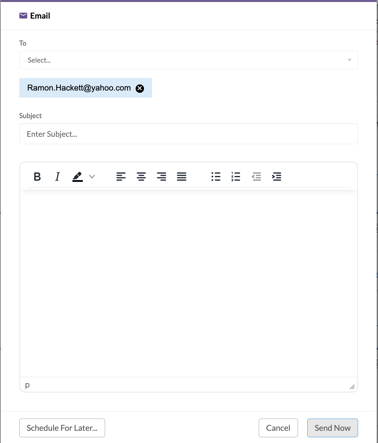
DO NOT click Send Now. - Instead, click on Schedule for Later button on the bottom left of the email modal.
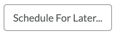
- Click in the date field to pull up the calendar & select your day and time.
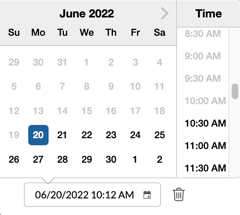
- Click Save & Schedule button on the bottom right of the modal.
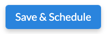
You will see the email activity under Scheduled Activities. Once the day and time is reached on the server, the email will get sent, and the activity will automatically be moved to Completed Activities.