When an activity needs to occur on a future date, it can be scheduled ahead of time.
Schedule an Activity on a Person's Activities Page
- Click New Activity button
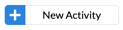
-
The add activity modal should appear. The following is required to schedule an activity:
-
Activity Type
-
Future Date (time is optional)
-
Prospect/Contact/Referral Source for the activity
- Assign To - This is the employee that should complete the activity
- Status
-
-
Click Save
You will get a fly-in notification to confirm the new scheduled activity and will see the scheduled activity card under Scheduled Activities for that person. This will also appear in SalesDay for that date.
If the scheduled activity is for a different employee, they will receive an email and text message notifying they have been assigned an activity.
Schedule an Activity on SalesDay
- Click New Activity button
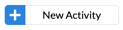
- Click Lead OR Referral Source
- Search and select the person
-
The add activity modal should appear. The following is required to schedule an activity:
-
Activity Type
-
Future Date (time is optional)
-
Prospect/Contact/Referral Source for the activity
- Assign To - This is the employee that should complete the activity
- Status
-
-
Click Save
You will get a fly-in notification to confirm the new scheduled activity and will see the scheduled activity card in SalesDay for that date.