Learn how to create a new text activity and schedule it to auto send from VIA.
- Click on the text icon for a person

- Enter content into the body.
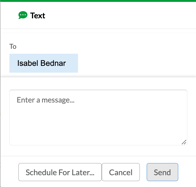
DO NOT click Send - Instead, click on Schedule for Later button on the bottom left of the text modal.
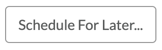
- Click in the date field to pull up the calendar & select your day and time.

- Click Save & Schedule button on the bottom right of the modal.

You will see the text activity under Scheduled Activities. Once the day and time is reached on the server, the text will get sent, and the activity will automatically be moved to Completed Activities.