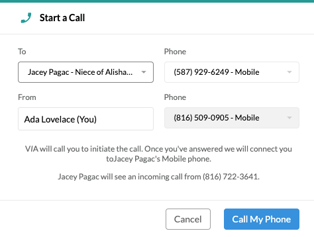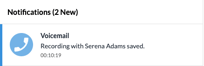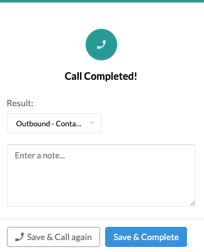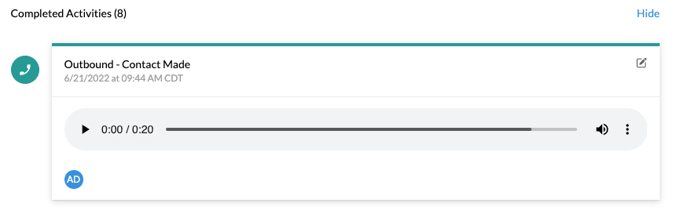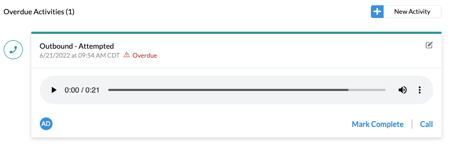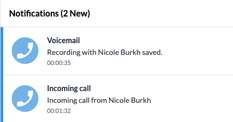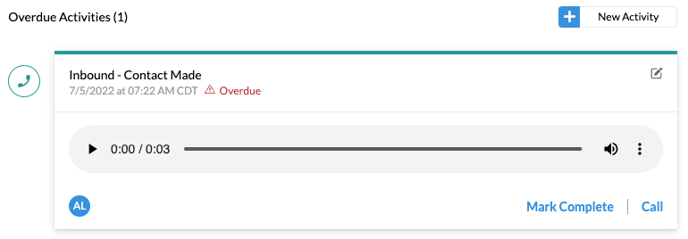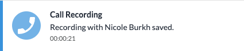Make and Receive Calls
Making calls from the platform is easy, and when the call is over, VIA will automatically create the activity.
Make a Call
- Click on the call icon for a person.

- Confirm the person you want to call for that record is selected
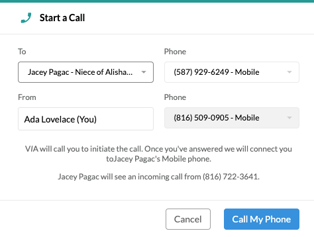
- Click Call My Phone
- The modal will close.
- The system will call your phone.
- When you answer, the system will then call the person. You will hear music playing in the background while you wait.
- If the person answers the call, they will get a message that the call is being recorded. Otherwise, you can leave a message.
When the call is over....
- You will receive a notification in your Notification Center that the call recoding is saved.
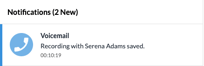
- If you are on the person's page, a modal will appear for you to add a result to the call.
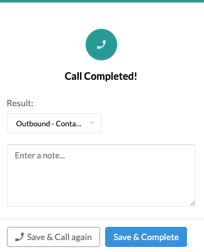
- Select a Result
- Click Save & Complete
- The system will add the call recording and move the card to Completed Activities.
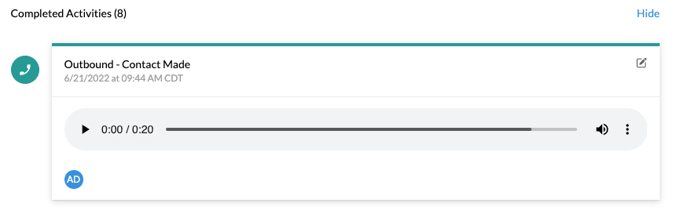
- If you somewhere else in the platform or not logged in, the system will add the call recording to the activity card under Overdue Activities for that lead or referral source.
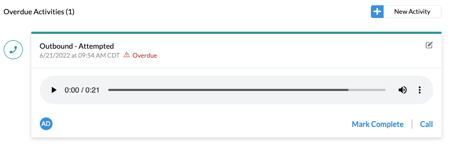
-
- You will need to click Mark Complete on that activity card.
- The activity modal will open so you can add any notes, modify the result and click Save. This will move the activity to Completed Activities.
Receive Calls
When someone with a VIA record calls an employee with a VIA number,
- They will first hear a recording saying the call is being recorded.
- They will then hear a recording saying they are being connected to a member of the team.
- They will hear music while they are waiting.
- If the employee doesn't answer, they will get a recording to leave a voicemail. When the call is over...
- The employee will receive a notification that someone has left a voicemail
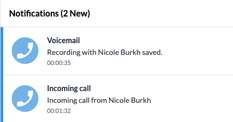
- Click on the notification to go to the person's profile page, and the call activity card will be in the overdue activities.
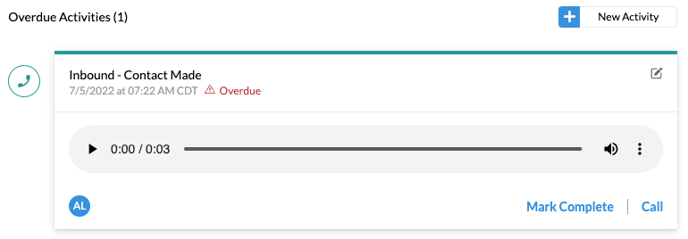
- Click Mark Complete, Select a Result and Click Save.
- The completed call activity will appear under Completed Activities.
- If the call in answered, and the call is over...
- The employee will receive a notification when the call recording is ready.
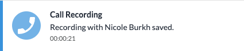
- Click on the notification to go to the person's profile page, and the call activity card will be in the overdue activities.
- Click Mark Complete, Select a Result and Click Save.
- The completed call activity will appear under Completed Activities.