There are multiple ways an activity can be completed.
Add a New Completed Activity
- Click New Activity button

-
The add activity modal should appear. The following is required to add a new completed activity:
-
Activity Type
-
Past Date and/or Time
-
Prospect/Contact/Referral Source for the activity
- Assign To - This is the employee that completed the activity
- Result
- Status
-
-
Click Save
You will get a fly-in notification to confirm the new activity and will see the completed activity card under Completed Activities for that person.
Complete a Scheduled Activity
- Click Mark Complete link on a scheduled activity card
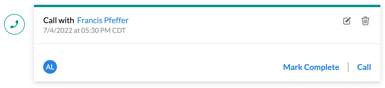
-
The add activity modal should appear. The following is required to add a new completed activity:
-
Activity Type (Pre-filled from the scheduled activity)
-
Date/Time - This will automatically change to the current date and time for you
-
Prospect/Contact/Referral Source for the activity (Pre-filled from the scheduled activity)
- Assign To (Pre-filled from the scheduled activity)
- Result - Select the result of the activity
- Status
-
-
Click Save
You will get a fly-in notification to confirm the new activity and will see the completed activity card under Completed Activities for that person.