Learn how to add a family member, friend, or any other contact to a prospect's profile, and to make changes to current contacts.
Add Contact
- Navigate to your prospect's profile page from either the Global Search, Prospects list or Sales Pipeline.
- Click on the Contacts tab
- Click on Add Contact button
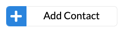
- The Add Contact modal will appear. The following fields are required:
- First Name
- Last Name
- Relation to Resident
- Primary Phone or Email
- Click Save Contact
Once you save the new contact, the modal will close and a contact will be added to the list of contacts for that prospect.
Edit Contact
There are a few ways to edit a contact, and below is the preferred method.
- Navigate to your prospect's profile page from either the Global Search, Prospects list or Sales Pipeline.
- Click on the Contacts tab
- Click on the 3 dots to the right of the contact and click Edit

- The Edit Contact modal will appear with the information pre-filled. Remember, the required fields are first name, last name, relation to resident, and primary phone or email.
- Click Save Contact
Once you save, the changes will be reflected for that contact.